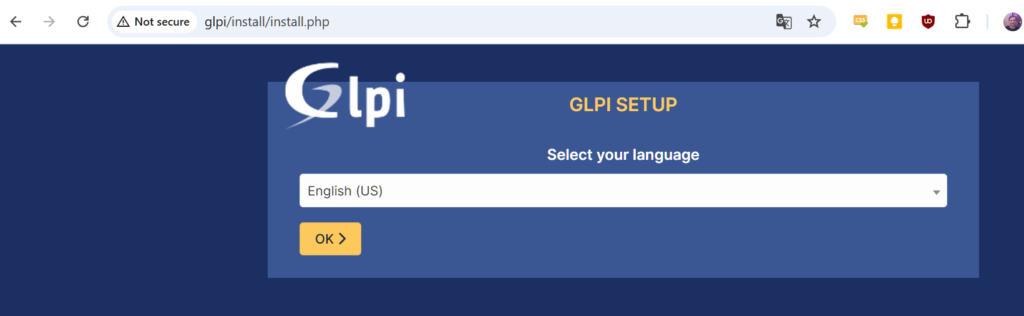I didn’t realize that this system has an agent, but I’m happy it does. Looks to be fairly simple to setup.
C:\winget install glpi-agent --custom="SERVER='http://glpi/' RUNNOW=1"I didn’t realize that this system has an agent, but I’m happy it does. Looks to be fairly simple to setup.
C:\winget install glpi-agent --custom="SERVER='http://glpi/' RUNNOW=1"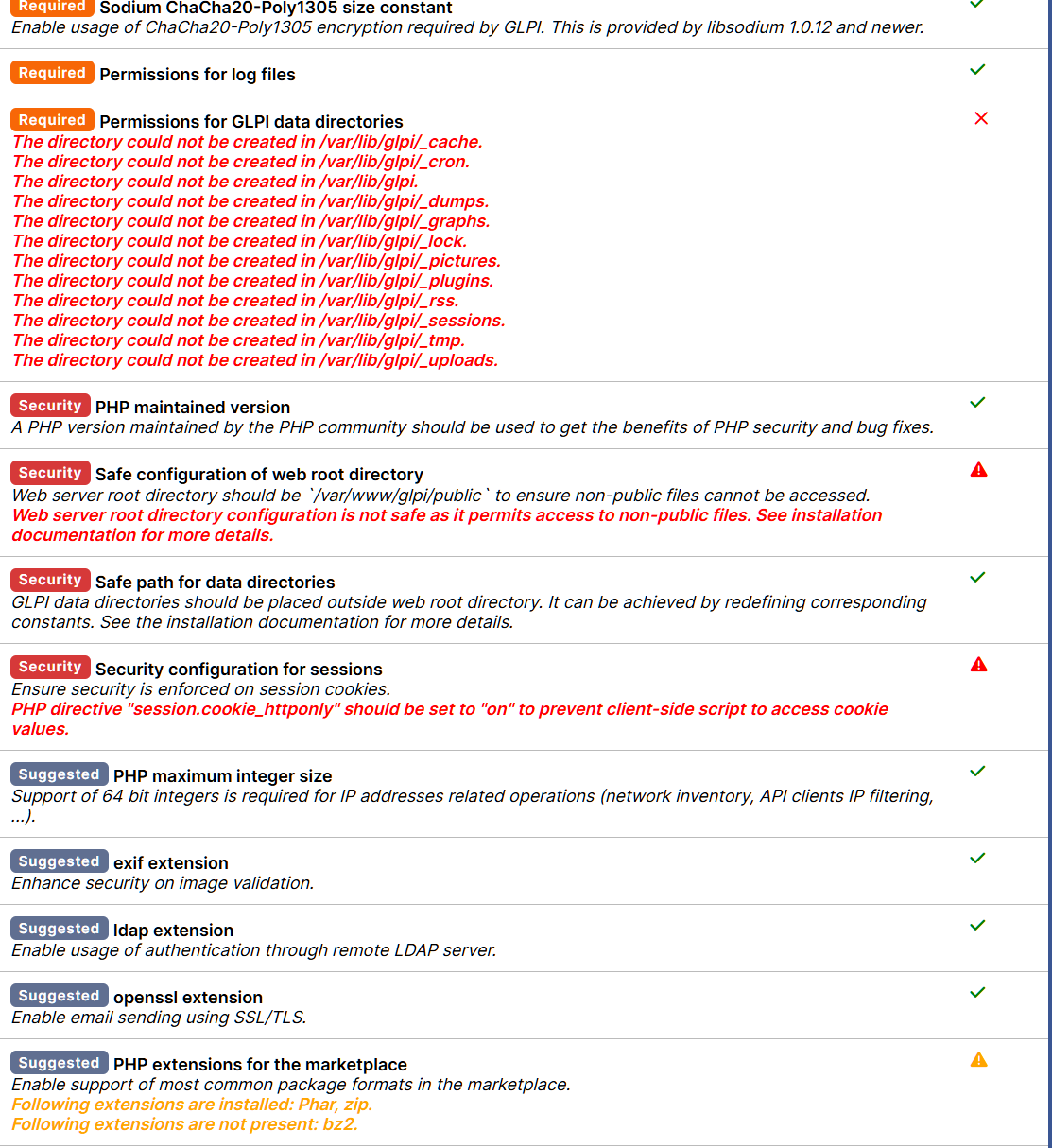
After installation I loaded up the URL, set the language and ran environment checks. Now I have to go through the output and make sure I’m cool with the warnings and such. I’m guessing I need to fix the permissions issue first, lol.

sudo chown www-data:www-data -R glpi for the permissions. The rest don’t look that serious since I don’t have the thing accessible from the web, but I may revisit.
Next step is the DB config. I could just feed it the root password to my mysql server, but I’m going to create a user just for this DB.
mysql> CREATE USER 'glpi_db'@'localhost' IDENTIFIED BY '********';
mysql> GRANT CREATE, ALTER, DROP, INSERT, UPDATE, DELETE, SELECT, REFERENCES, RELOAD on *.* TO 'glpi_db'@'localhost' WITH GRANT OPTION;
mysql> FLUSH PRIVILEGES;I don’t often get to do the rest with a GUI!

It created the DB without error. A couple other generic questions and a sales pitch and we’re done.

After signing in we get this nice little message so I gotta change some passwords to get rid of all that red.

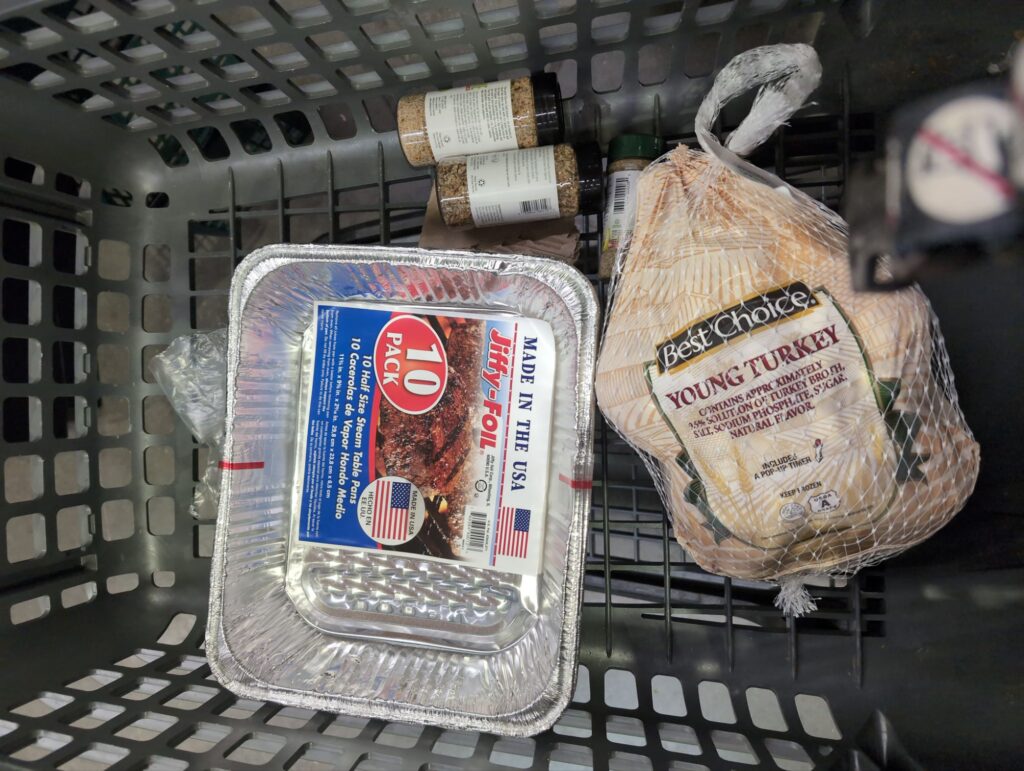
I went to the Sun Fresh on Blue Parkway for the first time. It is a lot bigger than I expected. A lot nicer too, but my expectations were low.
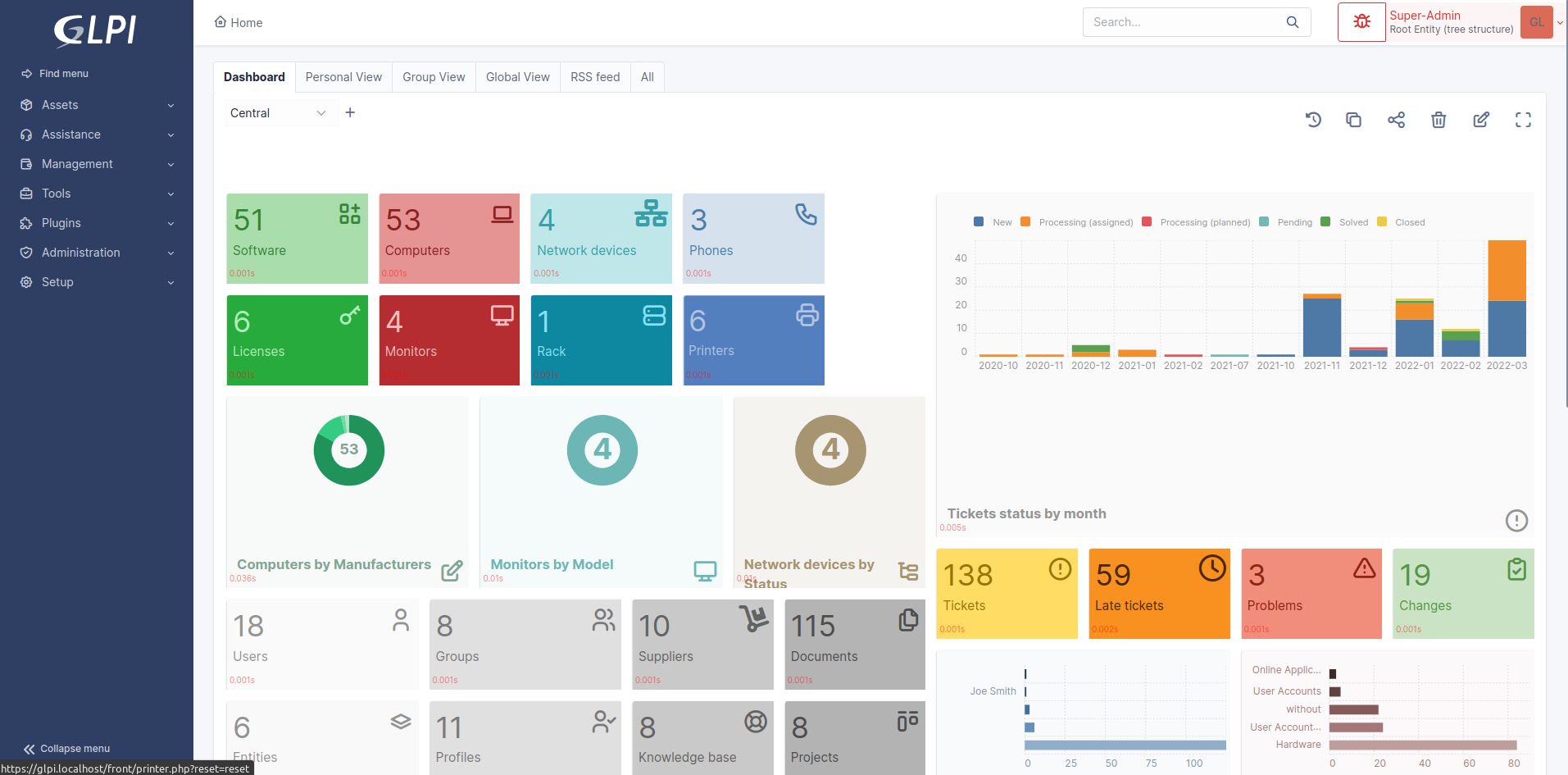
I have a couple fairly complicated and hopefully long-term projects I’d like to do, and things are much easier to work on if I have a good way to store information about various components and incidents, so I’m going to see how hard it is to roll my own install of GLPI(Gestionnaire Libre de Parc Informatique, or “Free IT Equipment Manager”).
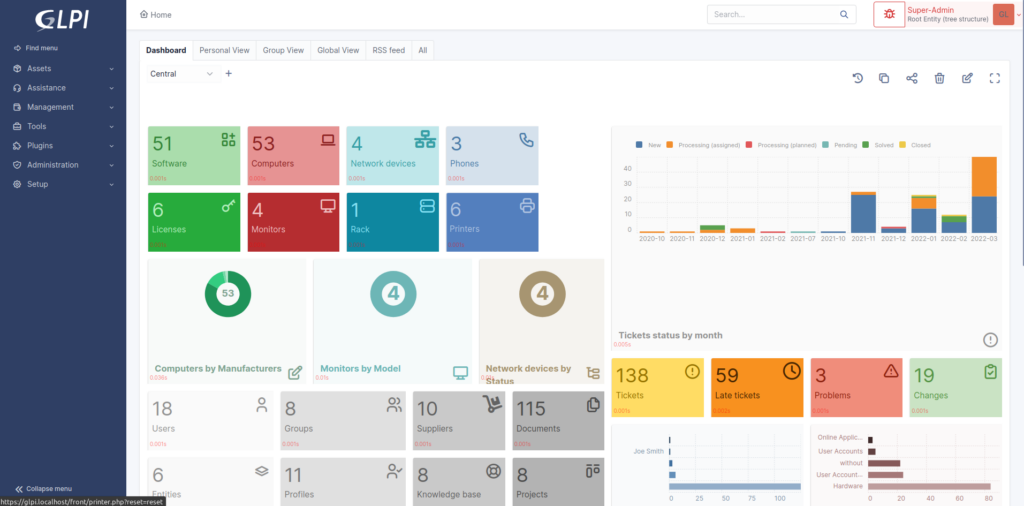
Downloaded this. Moved extracted folder to /var/www.
Create directories for configs, data, and logs.
GLPI_CONFIG_DIR: set path to the configuration directory;
config directory to this place.GLPI_VAR_DIR : set path to the files directory;
files directory to this place.GLPI_LOG_DIR : set path to logs files.
Create a inc/downstream.php file into GLPI directory with the following contents:
<?php
define('GLPI_CONFIG_DIR', '/etc/glpi/');
if (file_exists(GLPI_CONFIG_DIR . '/local_define.php')) {
require_once GLPI_CONFIG_DIR . '/local_define.php';
}Create a file in /etc/glpi/local_define.php with the following contents:
<?php
define('GLPI_VAR_DIR', '/var/lib/glpi');
define('GLPI_LOG_DIR', '/var/log/glpi');Add info Apache virtual server. I’ll lock it down to my local network, so this won’t be accessible from the internet for now. Added to /etc/apache2/sites-enabled/glpi.conf.
<VirtualHost *:80>
ServerName glpi
ServerAdmin webmaster@localhost
DocumentRoot /var/www/glpi/public
ErrorLog ${APACHE_LOG_DIR}/glpi-error.log
CustomLog ${APACHE_LOG_DIR}/glpi-access.log combined
# If you want to place GLPI in a subfolder of your site (e.g. your virtual host is serving multiple applications),
# you can use an Alias directive. If you do this, the DocumentRoot directive MUST NOT target the GLPI directory itself.
# Alias "/glpi" "/var/www/glpi/public"
<Directory /var/www/glpi/public>
Require all granted
RewriteEngine On
# Ensure authorization headers are passed to PHP.
# Some Apache configurations may filter them and break usage of API, CalDAV, ...
RewriteCond %{HTTP:Authorization} ^(.+)$
RewriteRule .* - [E=HTTP_AUTHORIZATION:%{HTTP:Authorization}]
# Redirect all requests to GLPI router, unless file exists.
RewriteCond %{REQUEST_FILENAME} !-f
RewriteRule ^(.*)$ index.php [QSA,L]
</Directory>
</VirtualHost>I of course had to add an entry for glpi in the hosts file on my laptop for this to work.
Looks like it’s installed!